
Striving to offer a more secure environment for users and better graphical interface and media experience for Internet users, Windows Vista contains a vast number of changes and new features while Windows 7 seeks to upgrade these in more user friendly fashion.
With a large choice of media features, some may opt out of features that don't suit their needs. In order to turn features on or off, go to:
Start → Control Panel → Uninstall a program (Under the Programs heading) → Turn Windows features on or off.
Turning features off will not remove files from the hard drive, but any features or programs that run in the background use resources and should be disabled if it is not used. Some features can be security risks.If they are not needed, they should be disabled. A variety of features can be enabled or disabled:
- ActiveX
- Games
- Indexing Services
- Networking and Internet Services
- Security
- Printing
- Telnet
- Fax and Scan
- Windows Meeting Space
Many of the features are complex networking features that must be understood before turning them on or off, but others are simple features such as games, printing, faxing and scanning, and Windows Meeting Space. The more complex features require an understanding of networking protocols and technologies to discuss while the simpler features of Windows Vista is discussed in this lesson.
Communication
Windows Vista's communication tools have been improved in a number of different areas. Vista has improved Internet Explorer version 7.0, created a new email program that replaces Outlook Express, a new calendar tool, a new collaboration tool that replaces NetMeeting, and an updated messenger that replaces MSN Messenger.
- Windows Internet Explorer Version 7.0
Microsoft's Internet Explorer v. 7.0 (IE7) has a number of improved features over previous versions. Its name has changed from Microsoft Internet Explorer to Windows Internet Explorer. Internet Explorer version 7.0 has made some notable upgrades from version 6.0 in areas such as security and display.
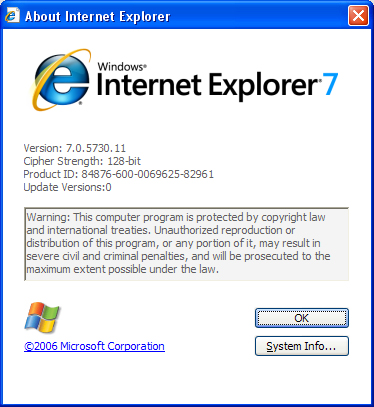
Released in March 2009, Internet Explorer 8 (IE8) is the default browser for Windows 7. It also works on Windows XP and Windows Vista. Highest priorities for this browser are for greater simplicity of use and for better security.
- Security Features:
Fraudulent phishing scams aggressively attempt identity theft by masquerading as legitimate businesses in electronic communication. IE 7 fights Phishing by keeping a log of all known phishing sites and displaying a warning web page when these are visited. Web sites used to be authenticated by only having the server present an Extended Validation Secure Socket Layer (SSL) certificate, but IE7 now uses the more secure Transport Layer Security (TLS) for encrypting web sites and providing mutual authentication with the use of public key technology.TLS mutual authentication involves the use of a public key certificate. Add-ons such as ActiveX controls are disabled by default and can be activated on a case by case basis to ensure they are used only by trusted web sites. Another method of ensuring that trusted web sites remain trusted is IE's protection from hacked web sites. Even trusted sites can be hacked and malicious malware can be spread to visitors. IE 7 protects computers from these attacks.
- Display Features:
Tabbed browsing is the ability to display multiple web pages in one browser window. Each page creates a tab (much like a task bar) that can be selected to switch between web pages. All of the tabs can be displayed in miniature in one screen with the Quick Tabs feature. Groups of tabs can also be saved as one entry in the Favorites folder, making the organization of often used web sites much easier. Printing of web pages has also been improved. - Windows Mail
- Windows Calendar
- Windows Meeting Space
- Windows Live Messenger
 |
Windows Mail replaces Outlook Express, Windows previous default email program. It also helps with Phishing sites by detecting the fraudulent links that are often sent through email. Other new features include an improved junk mail filter, and an email search feature. |
 |
Windows Calendar keeps track of appointments and activities by sending reminders about tasks, events, and activities. Calendars can be shared so that schedules can be coordinated if necessary by giving access to other users or by publishing a Windows Calendar to a web-based calendar or network share. |
 |
Windows Meeting Space replaces Windows NetMeeting, which is a Voice over Internet Protocol (VoIP) and videoconferencing tool. Although Windows Meeting Space does not have the ability to set up audio or video conferences, it does add a collaboration feature. Users from any networked computer or an ad hoc wireless networked computer can join in a session and view or edit a presentation area that can contain a user's desktop, a program's display, or user comments. Audio and text conferencing features can be found in Windows Live Messenger tool, but NetMeeting must still be used for video conferencing unless a third party application is used. |
 |
Windows Live Messenger is an updated version of MSN Messenger that is used to send text and audio to other phones or computers. Files can also be shared to specified contacts. |
Media
Windows Vista has created or updated a number of media tools and features such as Windows Media Player 11, Windows Photo Gallery, and Windows DVD Maker. Vista also introduces a new technology called Windows XPS and an upgrade to video technology with DirectX version 10.
- Windows Media Player 11
- Windows Photo Gallery
- Windows Movie Maker
- Windows DVD Maker
 |
Windows latest Media Player version not only plays music and videos, but also rips, copies and facilitates the purchasing of music. Windows Media Player can also play videos or show images. |
 |
Windows Photo Gallery imports, organizes, edits, displays, and prints digital images. Organization has been improved by adding a tagging and indexing feature. Pictures can also be made into a video using Windows Movie Maker and Windows DVD Maker. |
 |
Windows Movie Maker adds effects, transitions, audio and text, along with titles and credits to create a slide show or movie out of imported images or video. Video can be captured from a camera or other device, and can also be imported. Video and audio formats that can be imported are .VOB, .AVI, .MPEG, .ASF, .WMV, .WAV, .WMA, .and MP3. |
 |
Windows DVD Maker creates video DVDs by transferring videos to DVD format. Menus, disc titles, lessons, notes, and publishing styles can all be added to DVDs. The quality and size of the video files, along with the option to output the video in widescreen or fullscreen are available with Windows DVD Maker. |
- Windows DirectX 10
- Windows XPS
Windows DirectX is a collection of APIs which provide services such as gaming controls, 3-D graphics rendering, web animation, video playback, and sound playback. DirectX is mostly used to develop computer games. The latest version has greatly improved the details and shading of images while decreasing the load placed on the CPU for processing graphics.
Windows XML Paper Specification (XPS) is a document storage and viewing specification that is similar to PDF. Windows XPS Document Writer enables documents to be saved in a standardized format or published in an easily viewable form. Similar to PDF documents, XPS also ensures that no one is able to edit an XPS document. XPS also performs printer control language (PDL) functions similar to PostScript.
Microsoft Management Console
First introduced in Windows Vista, the Microsoft Management Console (MMC) tool provides a shell that allows you to insert various tools to administer networks, computers, services, and other system components. This tool is also available in Windows 7 and Windows Server 2008 R2. Version 3.0 provides a number of improvements that make it easier to use:
- Action Pane – lists actions available, based on currently selected items
- New Add or Remove Snap-ins dialog box – easier to manage adding, organizing, and removing snap-ins. This is the most noticeable improvement; snap-ins are the basic components in the management system.
- Improved error handling – provides warning for snap-ins that could make MMC fail and gives options to handle the situation
To access the MMC tool:
Click Start, click in the Start Search text box, type mmc, and then press ENTER.
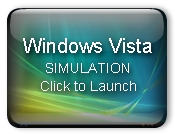 Managing Snap-ins in Windows Vista |
 Managing Snap-ins in Windows 7 |
